When I was creating this blog I came across a few things that irked me. One of them was that if I chose excerpts in my Genesis Admin settings (which is not the irk), that WordPress will not show any read more link. When you go to the WordPress Codex and use their code, see "Displaying a "more…" link when using the the_excerpt()", the excerpt only shows on posts that have more words than the 55 words, and not on custom excerpts either. I have posts with a few words and some gists, but on my index page, I want a read more for all of those posts. Here’s what I did:
WordPress
Why I (finally) Chose Genesis by StudioPress
I was very attached to my previous CMS, but a couple of the main developers left in 2014 so I started my search for something else. It took me a long time and a lot of research to settle on Genesis. (I interrupt this post with a shameless affiliate links are being used in this article notice. I figure that if you’re not familiar with Genesis, and I’m convincing you that you should buy it, it’s cool to make some bread, right?) I am VERY happy with my decision. Simply put: the Genesis Framework built for WordPress provides me with secure and search-engine-optimized architecture for the websites I build. Genesis is a powerful WordPress theme but it’s more like an engine. I start with Genesis and I create a child theme which has all the power of the Genesis engine/theme, but the child theme appears completely different due to my own styles, scripts and other functions.
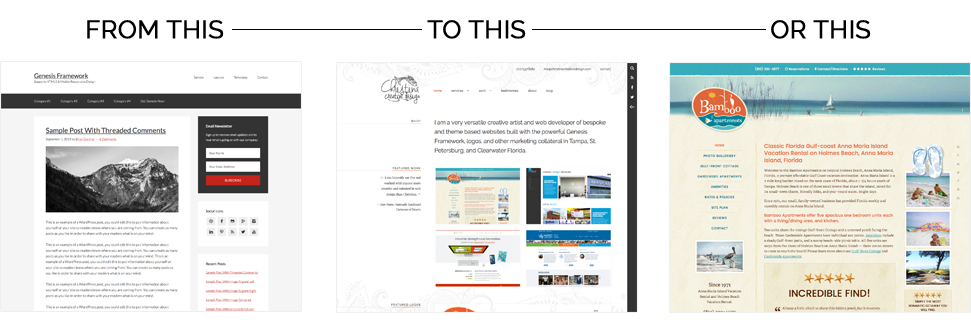
Let’s go back in history a bit…
I’ve been designing web sites for a long time so I know a good design when I see it. Client restraints sometimes prevent me from delivering what I want (it’s what they want and the budget), but no one has complained. But that’s a different story. In 2011, I noticed that one of my favorite nutrition writers, ChrisKresser.com, had a new site design. I loved it. I also liked how the images in the loop were on the right. I want images on the right too, since it looks better when there is no featured image. Anyway, a few years later, I came across Bill Erickson’s site and saw Kresser’s site in the case studies. I also read that Bill recommends Genesis — that pretty much sold me before I actually bought the developer’s package.
Stability, security, support, and flexibility
This foundation is what anyone wants when they choose a platform to base their living on and it’s what any business owner wants behind their online presence. I tested other frameworks and tried the support of other themes, they came up short. One very popular theme maker takes a long time to reply and still didn’t not fix a bug. Free and cheap sells a lot, but support always lacking and the people who work these other companies have zero entrepenural zest. StudioPress wins for all my technical requirements, but besides the code, the people behind Genesis and in the community are the main reasons I chose it. I am there for my clients and StudioPress and the Genesis community is there for me.
Going forward…
After reading the StudioPress documentation and/or tutorials in the wild from the excellent Genesis community, I can create any design precisely how I see it in my head. I know that my design won’t break when Genesis updates or when WordPress updates (this is a huge deal). This allows me to focus on what I do best: design and organization, while Genesis is working behind the scenes. One big thing is that Genesis keeps up with best practices so that any site using Genesis as their foundation has all the Schema.org code and it’s easy to add Google Authorship identification. It’s also easy to add commonly asked for control with a few clicks, such as archive content control (and SEO fields for the archive pages), breadcrumb navigation, the ability to change layouts, numbered pagination, and more. Plus it has excellent security — StudioPress collaborated with security expert and core WordPress developer Mark Jaquith to make sure that the Genesis Framework uses the best security possible.
So, to quote the quote on the StudioPress site: Mashable calls Genesis “the ‘best of the best’ among WordPress premium frameworks.” This is no small triumph. Over 177,000 website owners and/or developers choose Genesis. I’m one of them.
Genesis : Create a custom author.php page showing only the post title
This first gist shows you how to just output the title as an un-ordered list and remove all other content (meta, content, image). This is a page you create named author.php and you put this in the root of your child theme directory.
This second gist shows you how to paginate the author page. Five is a low number if you are only using the title, so hike that up. However, if you are showing all of the content — the default loop — having pagination on that page would be ideal. I will post this as another tutorial so it’s easier to find. This goes in your functions.php file.
Genesis : Add pagination to your author page or any page (including CPTs)
This gist shows you how to paginate your author posts page. You can also change the conditions to use it for other purposes, such as Custom Post Types or by certain categories. Check out the codex for more information.
This goes in your functions.php file.
Before you adjust your Genesis child theme, read this
I noticed on the Genesis boards in various places (Facebook & StudioPress.com/forums) that many people want to adjust their themes but they don’t have the right tools.
If you are adjusting your Genesis Child theme, you are doing developer work. To not cause issue after issue, use the correct tools. Before attempting anything with php, NEVER use the Appearance > Editor. Use a code editor and FTP or SSH. I use BBEdit, but I’m switching to PhpStorm.
For an excellent, free code editor, try Brackets). You can find FTP software on Google. I use Fetch for Mac.
Why use a code editor and FTP?
If you miss one ;, it will mess your site up and you will need to use FTP to fix the issue. It happens a lot. In CSS, missing a ; will prevent all CSS after that in that property from not working. Use a real code editor so you can see line numbers and indent your code, and most of all, see the error before you send it to your live site.
After you have ftp and a code editor, open your wp-config.php file or your theme’s functions.php and add this line to disable the editor.
define( 'DISALLOW_FILE_EDIT', true );
